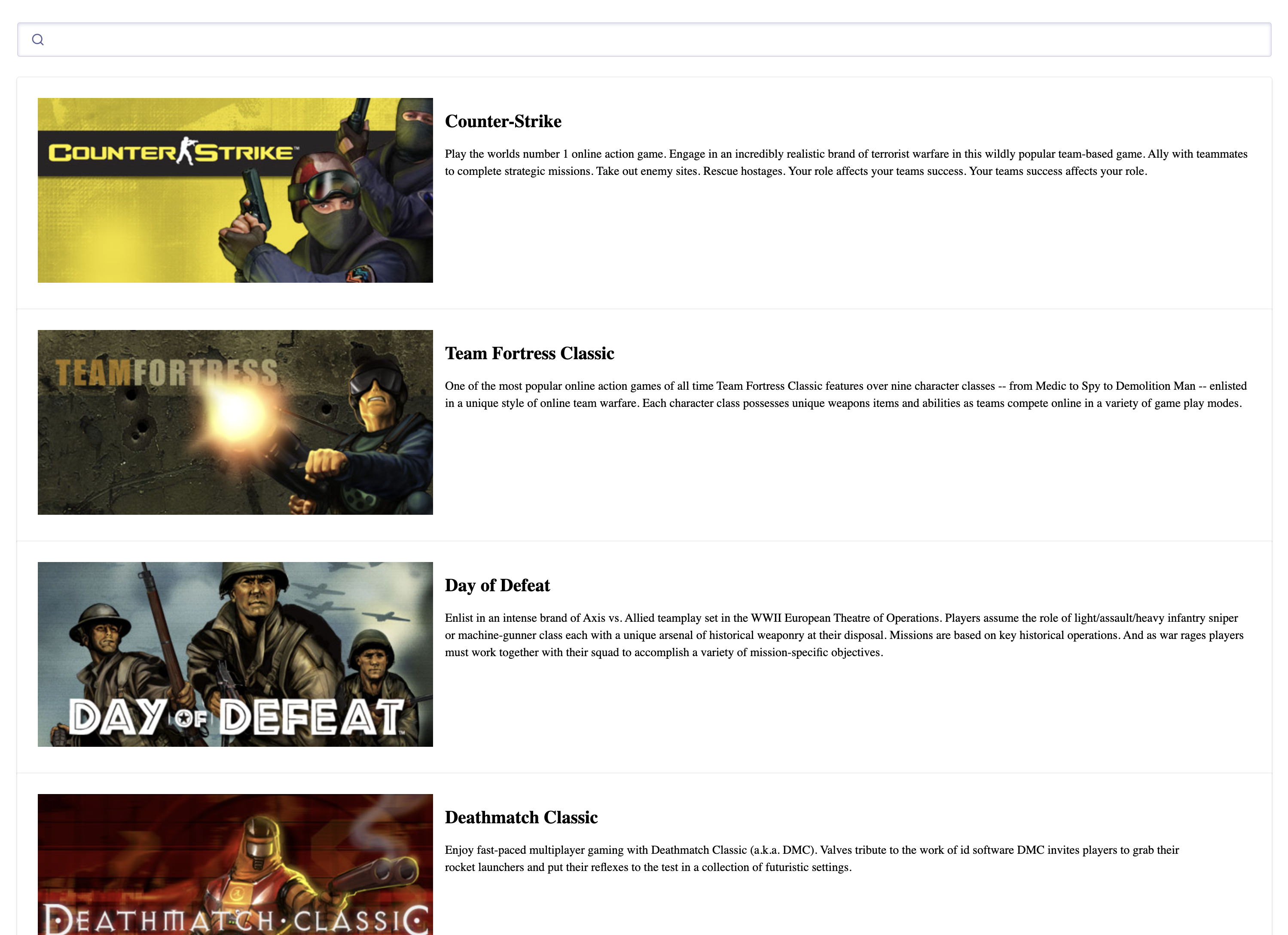Integrate a search-as-you-type experience into your React app.
1. Create a React application
Create your React application using a Vite template:
npm create vite@latest my-app -- --template react
2. Install the library of search components
Navigate to your React app and install react-instantsearch, @meilisearch/instant-meilisearch, and instantsearch.css.
npm install react-instantsearch @meilisearch/instant-meilisearch instantsearch.css
3. Initialize the search client
Use the following URL and API key to connect to a Meilisearch instance containing data from Steam video games.
import React from 'react';
import { instantMeiliSearch } from '@meilisearch/instant-meilisearch';
const { searchClient } = instantMeiliSearch(
'https://ms-adf78ae33284-106.lon.meilisearch.io',
'a63da4928426f12639e19d62886f621130f3fa9ff3c7534c5d179f0f51c4f303'
);
4. Add the InstantSearch provider
<InstantSearch> is the root provider component for the InstantSearch library. It takes two props: the searchClient and the index name.
import React from 'react';
import { InstantSearch } from 'react-instantsearch';
import { instantMeiliSearch } from '@meilisearch/instant-meilisearch';
const { searchClient } = instantMeiliSearch(
'https://ms-adf78ae33284-106.lon.meilisearch.io',
'a63da4928426f12639e19d62886f621130f3fa9ff3c7534c5d179f0f51c4f303'
);
const App = () => (
<InstantSearch
indexName="steam-videogames"
searchClient={searchClient}
>
</InstantSearch>
);
export default App
5. Add a search bar and list search results
Add the SearchBox and InfiniteHits components inside the InstantSearch wrapper component. The Hits component accepts a custom Hit component via the hitComponent prop, which allows customizing how each search result is rendered.
Import the CSS library to style the search components.
import React from 'react';
import { InstantSearch, SearchBox, InfiniteHits } from 'react-instantsearch';
import { instantMeiliSearch } from '@meilisearch/instant-meilisearch';
import 'instantsearch.css/themes/satellite.css';
const { searchClient } = instantMeiliSearch(
'https://ms-adf78ae33284-106.lon.meilisearch.io',
'a63da4928426f12639e19d62886f621130f3fa9ff3c7534c5d179f0f51c4f303'
);
const App = () => (
<InstantSearch
indexName="steam-videogames"
searchClient={searchClient}
>
<SearchBox />
<InfiniteHits hitComponent={Hit} />
</InstantSearch>
);
const Hit = ({ hit }) => (
<article key={hit.id}>
<img src={hit.image} alt={hit.name} />
<h1>{hit.name}</h1>
<p>${hit.description}</p>
</article>
);
export default App
Use the following CSS classes to add custom styles to your components:
.ais-InstantSearch, .ais-SearchBox, .ais-InfiniteHits-list, .ais-InfiniteHits-item
6. Start the app and search as you type
Start the app by running:
Now open your browser and navigate to your React app URL (e.g. localhost:3000), and start searching.
Encountering issues? Check out the code in action in our live demo!
Next steps
Want to search through your own data? Create a project in the Meilisearch Dashboard. Check out our getting started guide for step-by-step instructions.