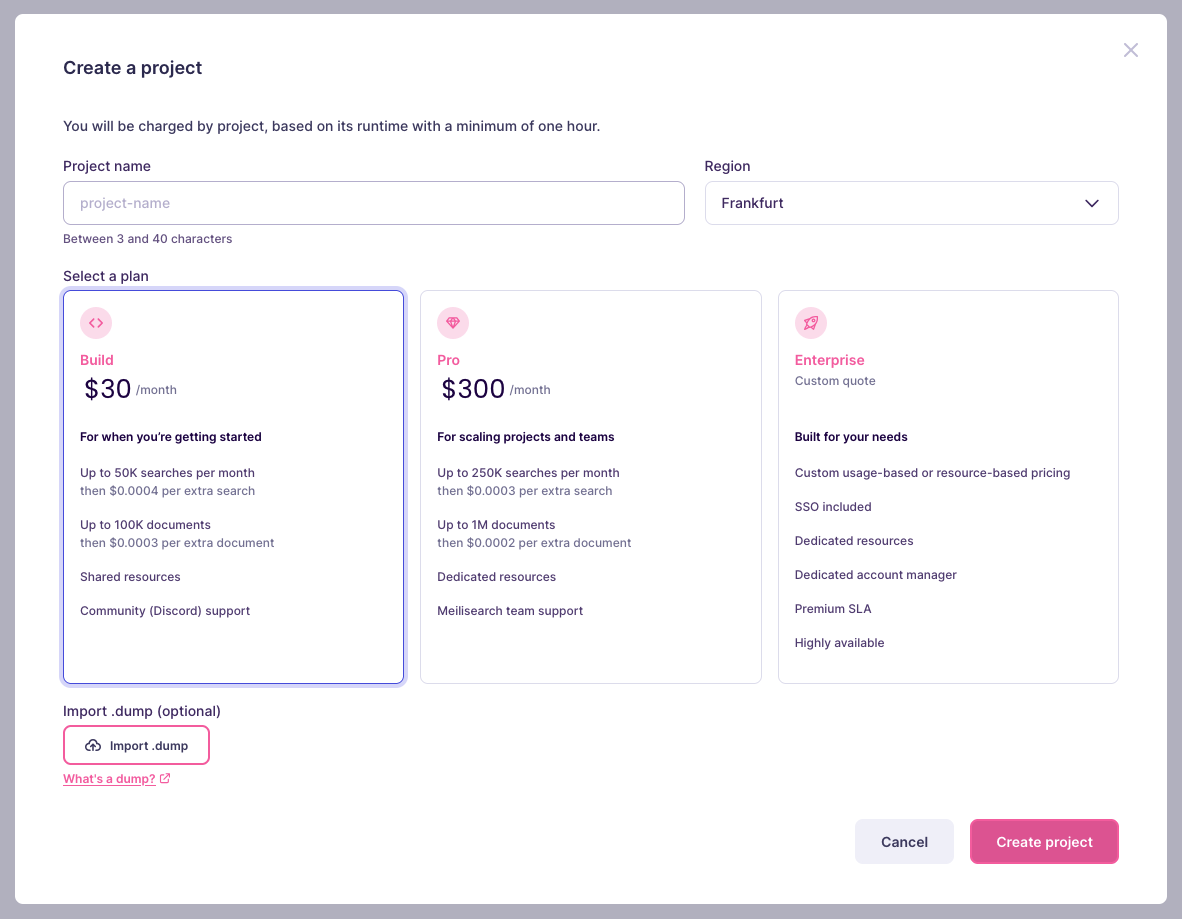Requirements
To follow this guide you need:- A running Meilisearch instance
- A command-line terminal
- A Meilisearch Cloud account
Export a dump from your self-hosted installation
To migrate Meilisearch, you must first export a dump. A dump is a compressed file containing all your indexes, documents, and settings. To export a dump, make sure your self-hosted Meilisearch instance is running. Then, open your terminal and run the following command, replacingMEILISEARCH_URL with your instance’s address:
taskUid to monitor its progress.
Once the task has been completed, you can find the dump in your project’s dump directory. By default, this is /dumps.
Instance configuration options and experimental features that can only be activated at launch are not included in dumps.Once you have successfully migrated your data to Meilisearch Cloud, use the project overview interface to reactivate available options. Not all instance options are supported in the Cloud.
Create a Meilisearch Cloud project and import dump
Navigate to Meilisearch Cloud in your browser and log in. If you don’t have a Meilisearch Cloud account yet, create one for free. You can only import dumps into new Meilisearch Cloud projects. If this is your first time using Meilisearch Cloud, create a new project by clicking on the “Create a project” button. Otherwise, click on the “New project” button: