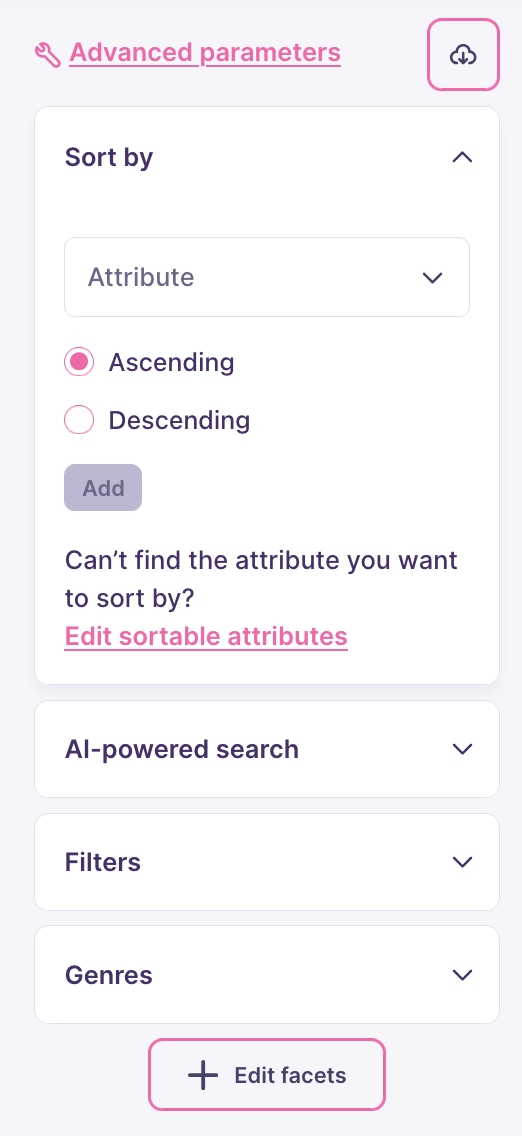If you are self-hosting Meilisearch and need a local search interface, access
http://localhost:7700 in your browser. This local preview only allows you to perform plain searches and offers no customization options.Accessing and using search preview
Log into your Meilisearch Cloud account, navigate to your project, then click on “Search preview”:
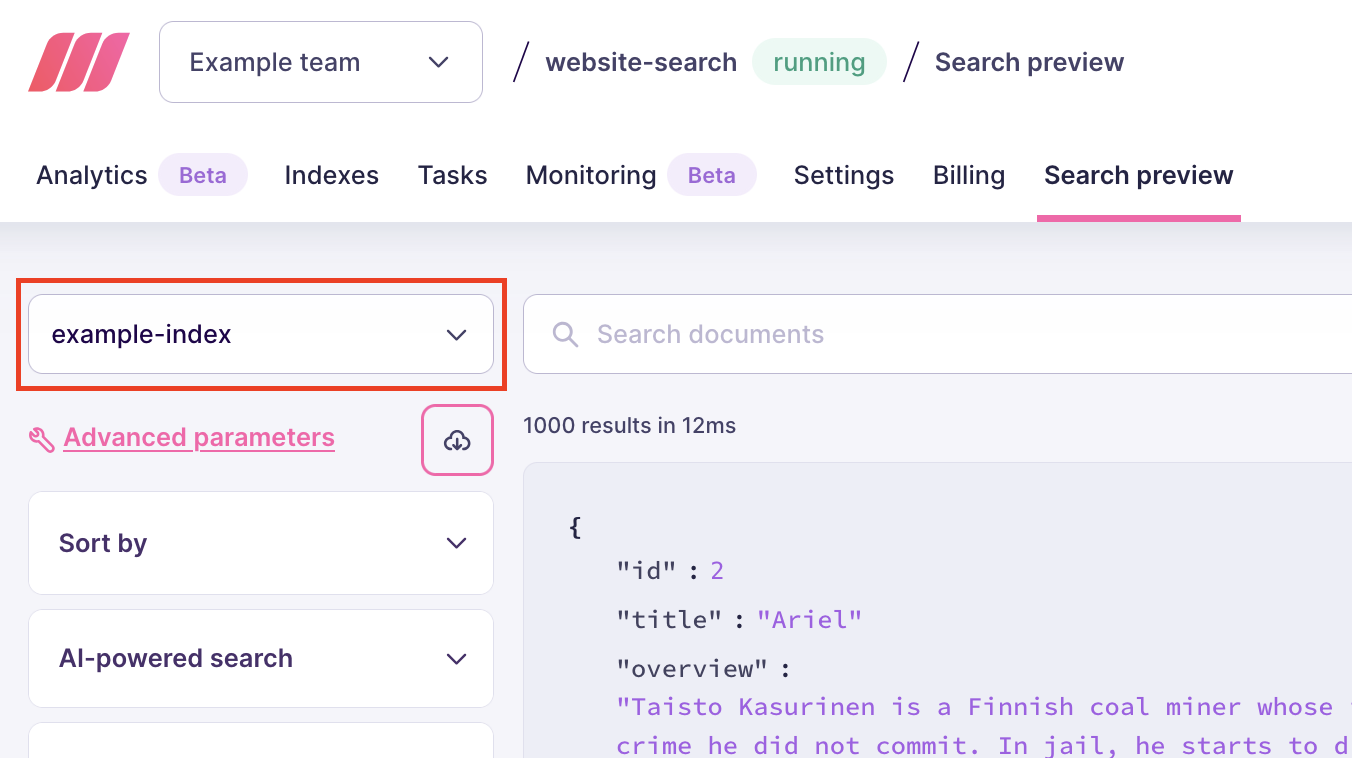
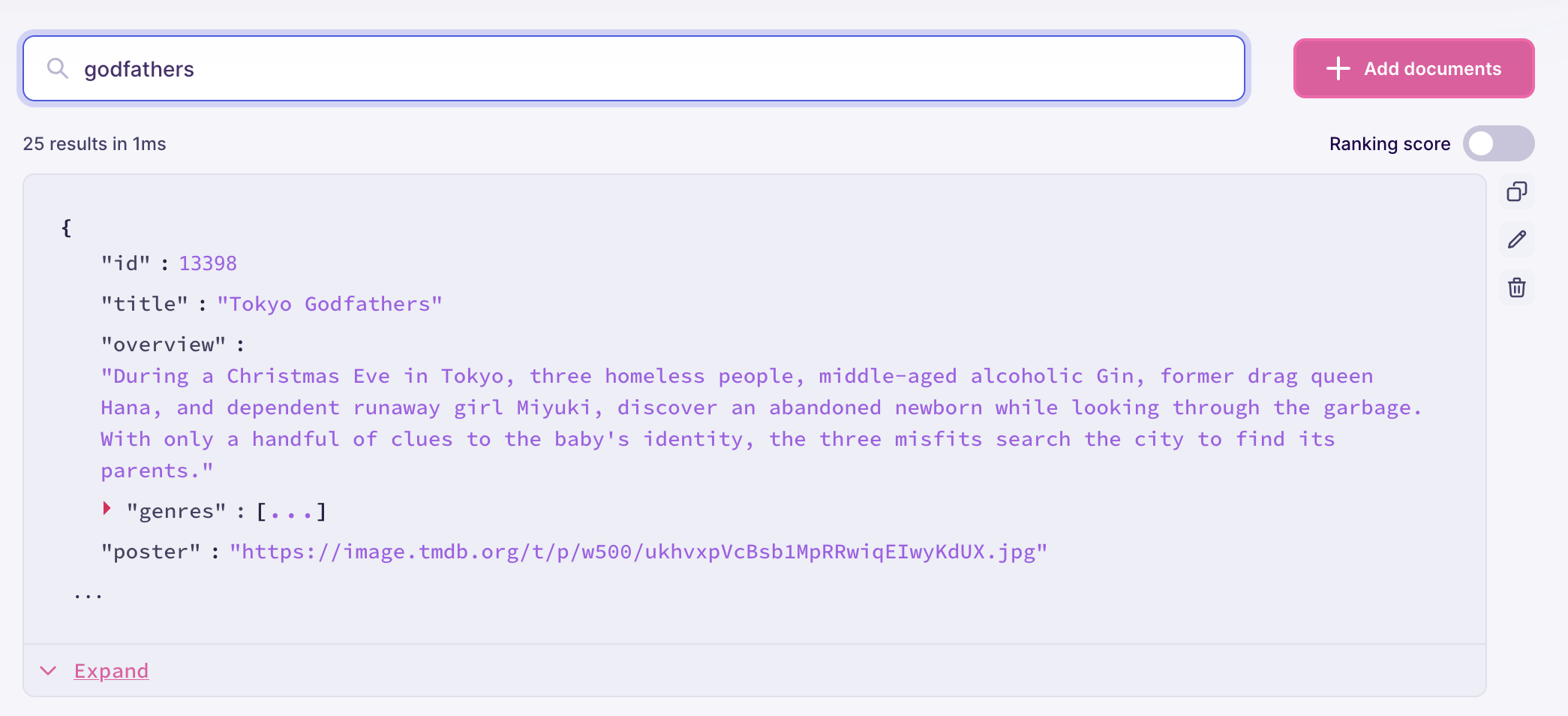
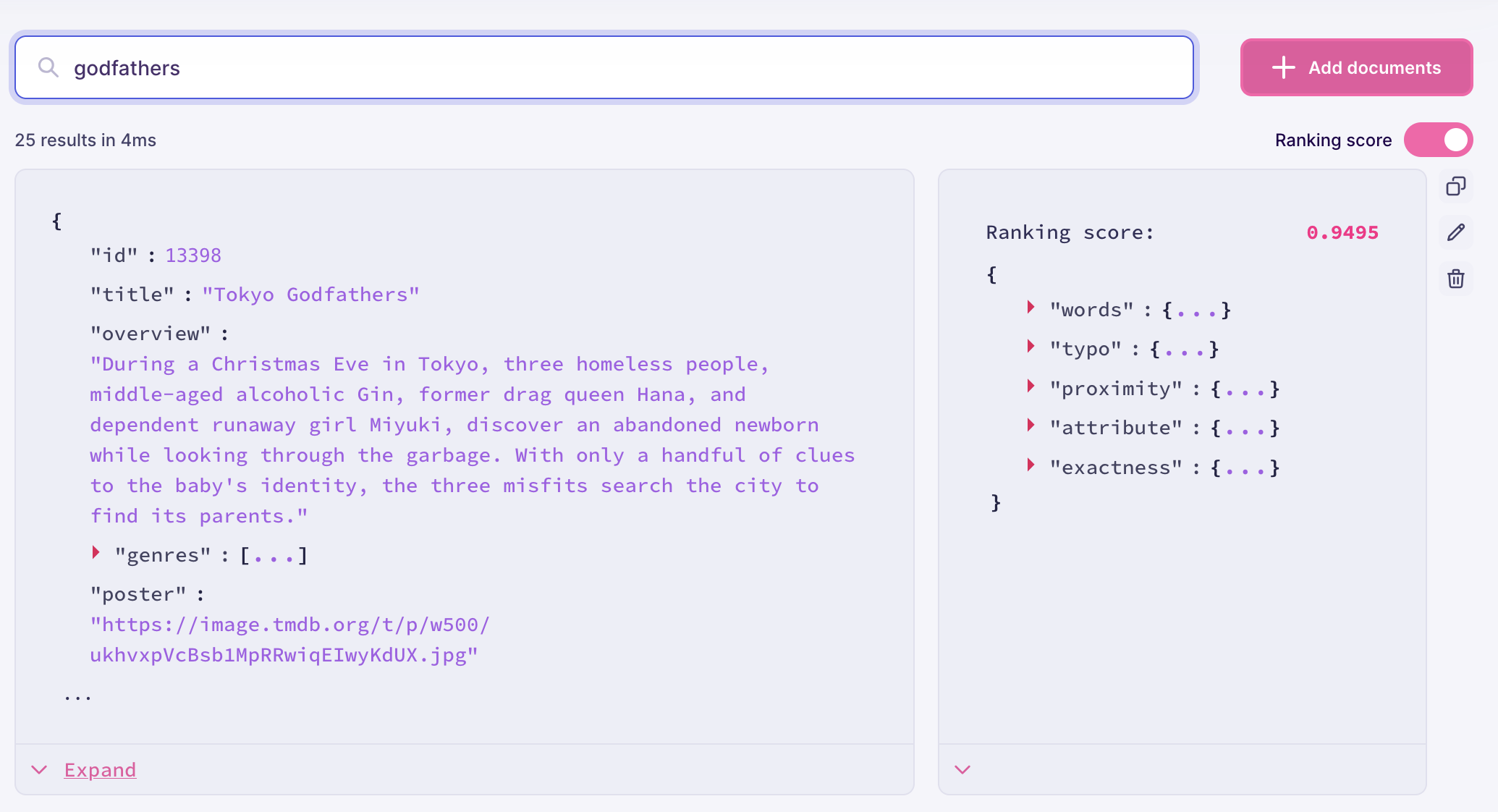
Configuring search options
Use the menu on the left-hand side to configure sorting and filtering. These require you to first edit your index’s sortable and filterable attributes. You may additionally configure any filterable attributes as facets. In this example, “Genres” is one of the configured facets: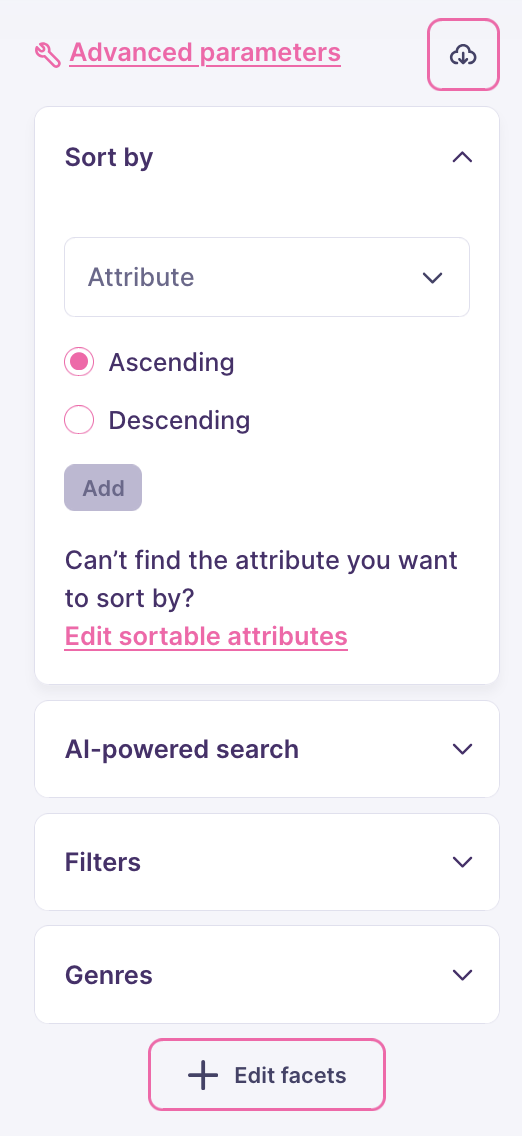
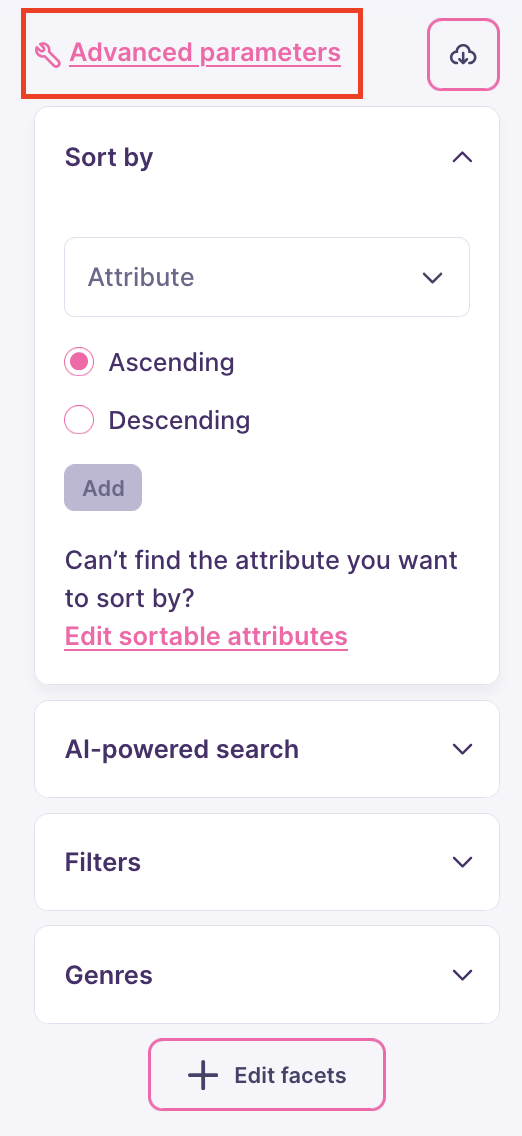
Exporting search options
You can export the full search query for further testing in other tools and environments. Click on the cloud icon next to “Advanced parameters”, then choose to download a JSON file or copy the query to your clipboard: