Run a Meilisearch instance
First, create a new Meilisearch project on Meilisearch Cloud. You can also install and run Meilisearch locally or in another cloud service.The host URL and the API key you will provide in the next steps correspond to the credentials of this Meilisearch instance.
Scrape your content
The Meilisearch team provides and maintains a scraper tool to automatically read the content of your website and store it into an index in Meilisearch.Configuration file
The scraper tool needs a configuration file to know what content you want to scrape. This is done by providing selectors (for example, thehtml tag).
Here is an example of a basic configuration file:
index_uid field is the index identifier in your Meilisearch instance in which your website content is stored. The scraping tool will create a new index if it does not exist.
The docs-content class is the main container of the textual content in this example. Most of the time, this tag is a <main> or an <article> HTML element.
lvlX selectors should use the standard title tags like h1, h2, h3, etc. You can also use static classes. Set a unique id or name attribute to these elements.
All searchable lvl elements outside this main documentation container (for instance, in a sidebar) must be global selectors. They will be globally picked up and injected to every document built from your page.
If you use VuePress for your documentation, you can check out the configuration file we use in production.
In our case, the main container is theme-default-content and the selector titles and subtitles are h1, h2…
Run the scraper
You can run the scraper with Docker. With our local Meilisearch instance set up at the first step, we run:If you don’t want to use Docker, here are other ways to run the scraper.
<absolute-path-to-your-config-file> should be the absolute path of your configuration file defined at the previous step.
The API key should have the permissions to add documents into your Meilisearch instance. In a production environment, we recommend providing the Default Admin API Key as it has enough permissions to perform such requests.
More about Meilisearch security.
Integrate the search bar
If your documentation is not a VuePress application, you can directly go to this section.For VuePress documentation sites
If you use VuePress for your documentation, we provide a Vuepress plugin. This plugin is used in production in the Meilisearch documentation. In your VuePress project:- yarn
- npm
config.js file:
hostUrl and the apiKey fields are the credentials of the Meilisearch instance. Following on from this tutorial, they are respectively MEILISEARCH_URL and MASTER_KEY.
indexUid is the index identifier in your Meilisearch instance in which your website content is stored. It has been defined in the config file.
These three fields are mandatory, but more optional fields are available to customize your search bar.
For all kinds of documentation
If you don’t use VuePress for your documentation, we provide a front-end SDK to integrate a powerful and relevant search bar to any documentation website.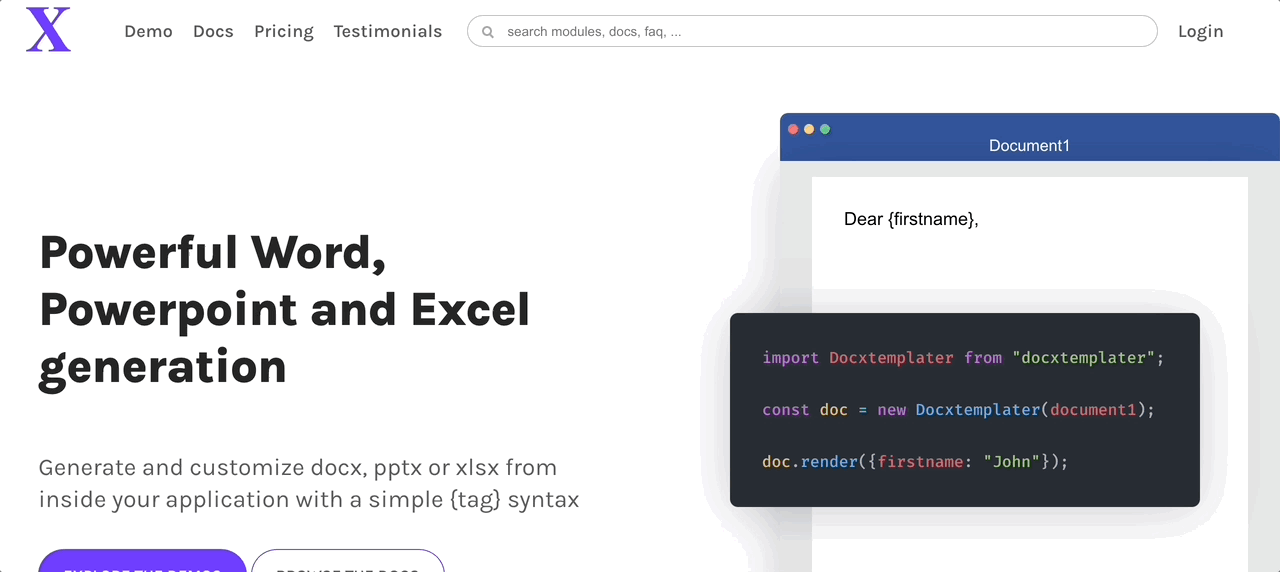
hostUrl and the apiKey fields are the credentials of the Meilisearch instance. Following on from this tutorial, they are respectively MEILISEARCH_URL and MASTER_KEY.
indexUid is the index identifier in your Meilisearch instance in which your website content is stored. It has been defined in the config file.
inputSelector is the id attribute of the HTML search input tag.
The default behavior of this library fits perfectly for a documentation search bar, but you might need some customizations.
For more concrete examples, you can check out this basic HTML file or this more advanced Vue file.